Team Management
Can I add other team members to my account?
Researchers can now create and manage teams, enabling seamless collaboration across various project stages. Whether a team member is focused on participant recruitment or conducting interviews, the entire team will have complete visibility into the project's progress.
The Team Collaboration feature
This ensures that every member is aligned and informed, enhancing efficiency and facilitating a more cohesive working environment. The Team Collaboration feature empowers research teams to work together more effectively, breaking down silos and encouraging a unified approach to project management.
1. Click on the Create Team Button
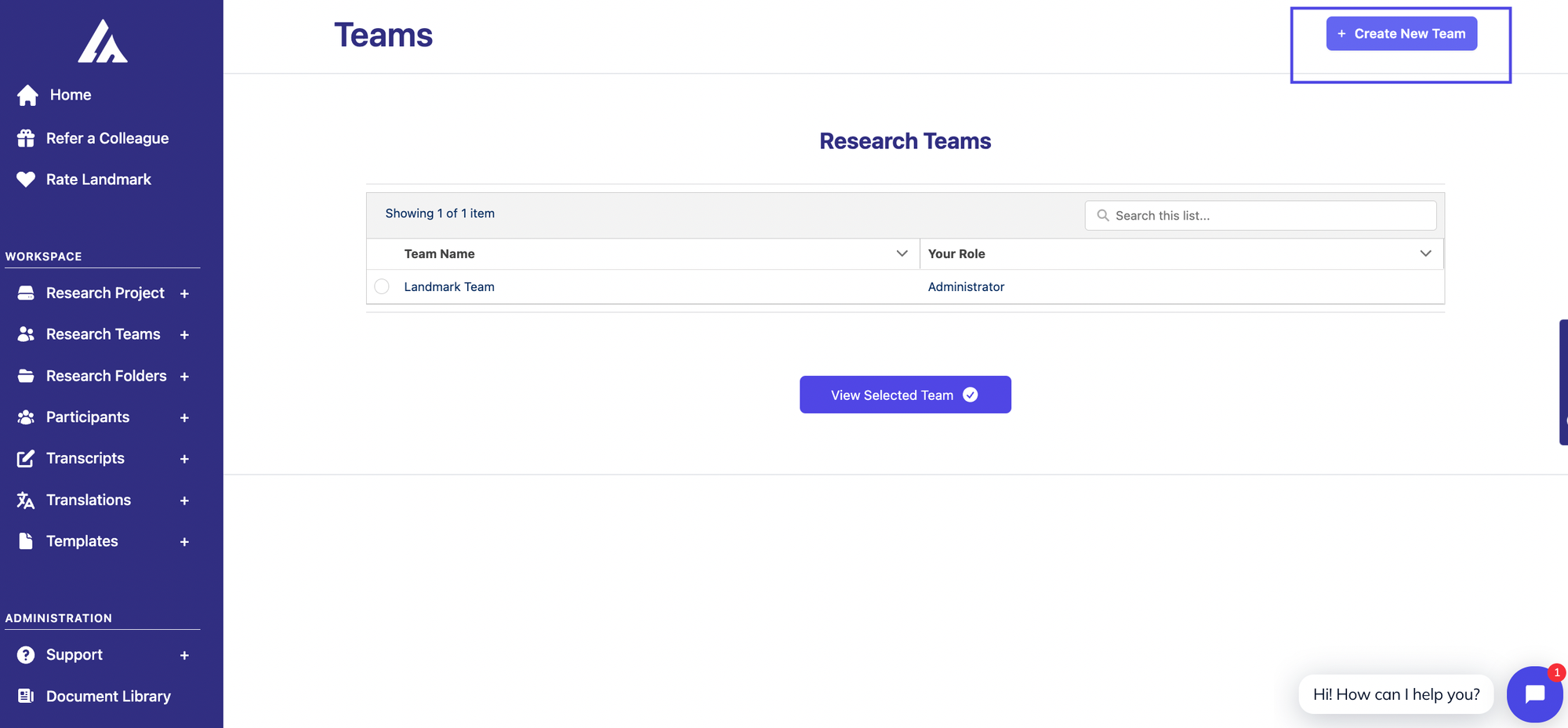
2. Enter the team's name
The name can be the same as the project name or you can add a different name. But remember, the team will be able to see everything related to the Research Project you select.
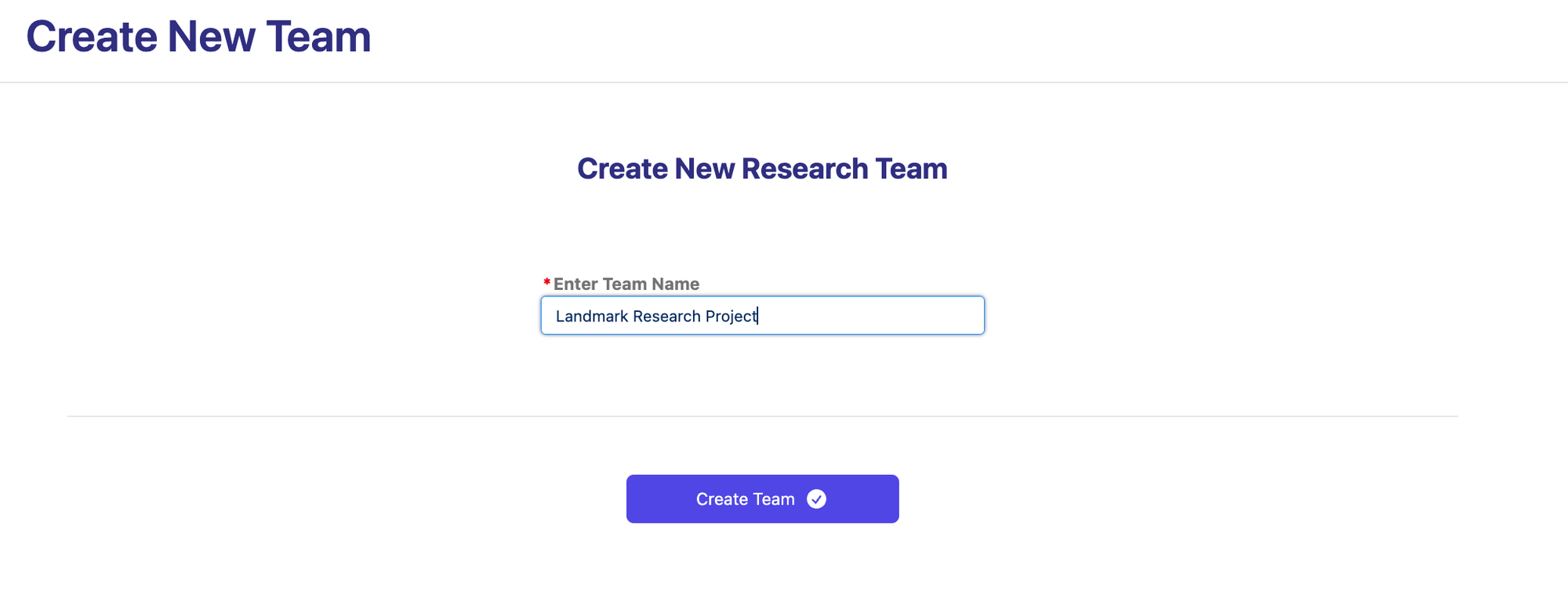
3. Add members to your team
- • Choose the team to which you wish to add new members.
- • Enter the email address. If the researcher is already in our database, they will be automatically added to your team.
- • If they are not in our database, an invitation email will be sent to them to create an account.
- • Choose a role:
- ◦ Administrator: An Administrator within this system has complete control over project management and file handling.
- ◦ Editor/uploader: The Editor plays a crucial role in managing content within the system, with a specific focus on handling data, participant records, audio recordings and their corresponding transcripts.
- ◦ Member: The Member role is designed for individuals who need access to view project details and content without the ability to make any modifications.
- ◦ Billing: The Billing role is specialized and critical, focusing primarily on the financial and administrative aspects of project management. Unlike the Administrator or Editor roles, which have direct access to project files and details.
Linking Your Team to a Project for Transcript Access
To ensure your team has access to all transcripts, you must link them to the specific project. You can do this in two ways:
Option 1:
After creating your project, link it to your new team by navigating to Add Team to Project. Select the project's name, and it will be successfully associated with your team.
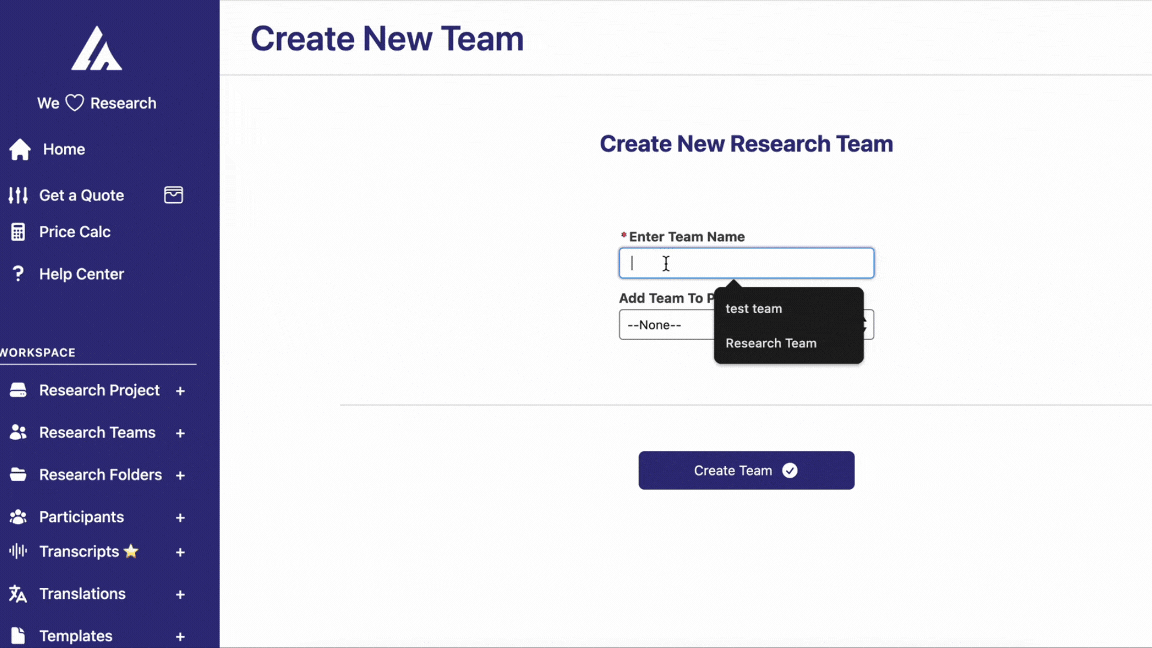
Option 2:
If you've already set up your team but forgot to link it to a project, follow these steps:
- • Go to your project and click Edit Project.
- • On the right side of the screen, you'll see Project Title, followed by Status, and then Team.
- • Select the team you want to associate with the project and confirm the update.
Once linked, all team members will have access to the project's related files.
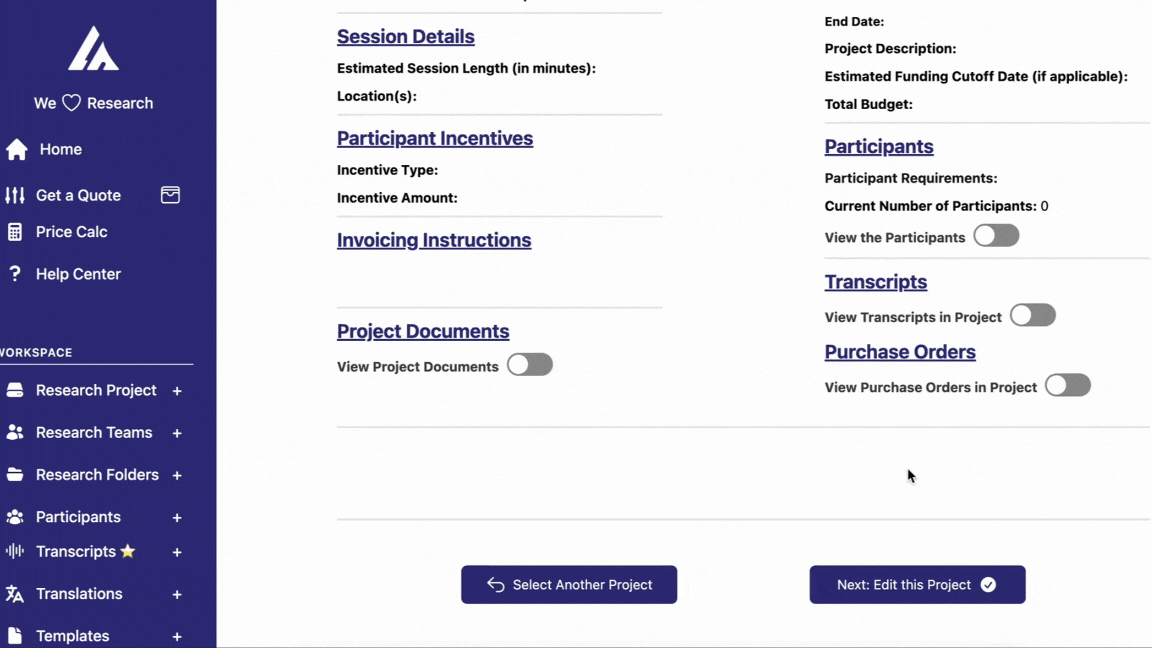
We hope you found this information helpful. If you need further assistance, please contact our support team.