Research Tools
Using AtlasTI for qualitative data analysis
1. Login
- Go to atlasti.com
- Login to your Atlas TI Cloud account
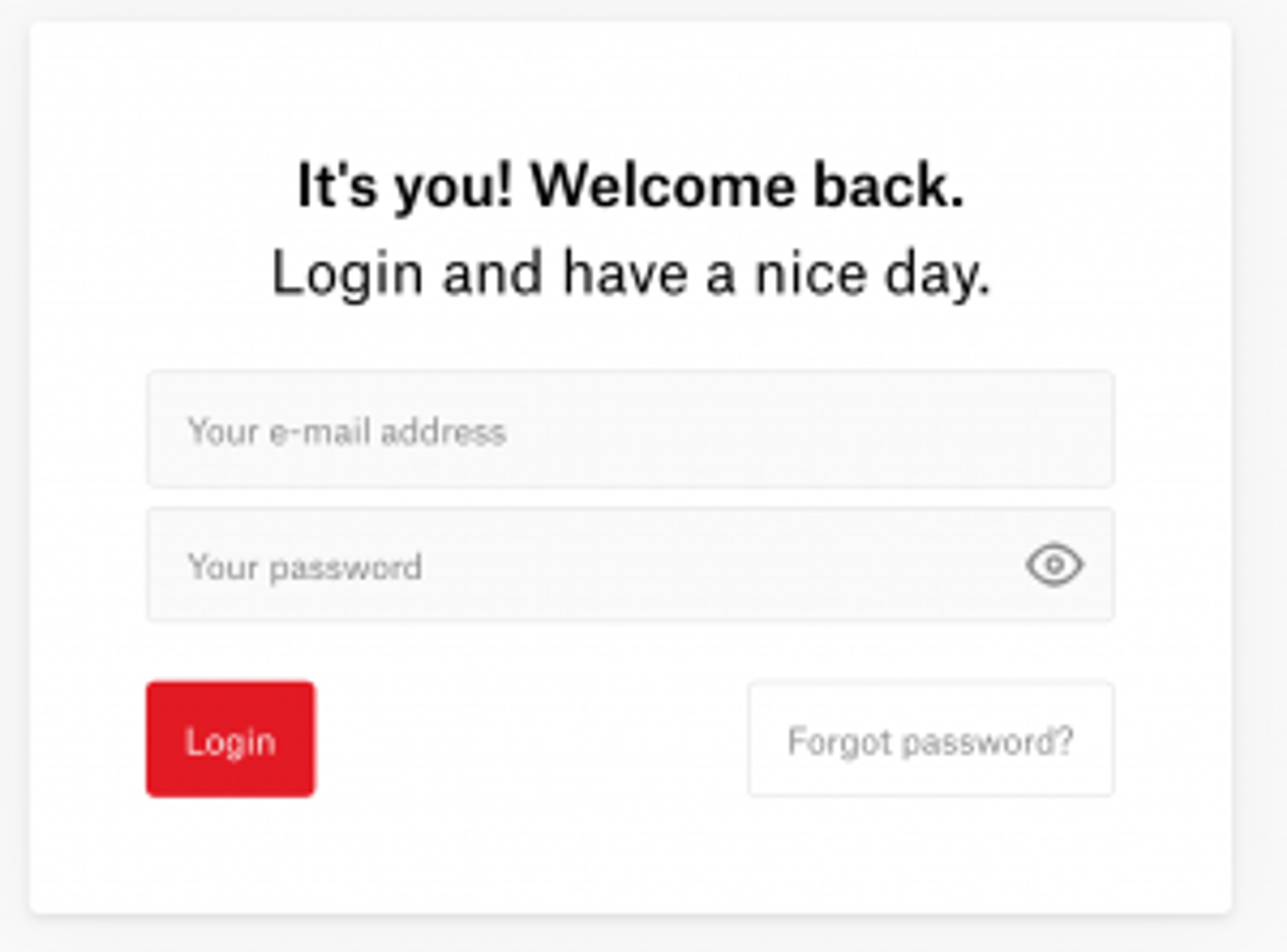
2. Set up your project
- Once you have entered click ‘Create a new project’ and add the information for your project
- Give a name to your project. You can also give a description and a specific color for each of your projects.
- Start adding your data to continue to your analysis.
- Every Atlas TI project is comprised of documents.
- This refers to any source of information you’re going to be analyzing.
- Add your documents by clicking ‘Add Document’.
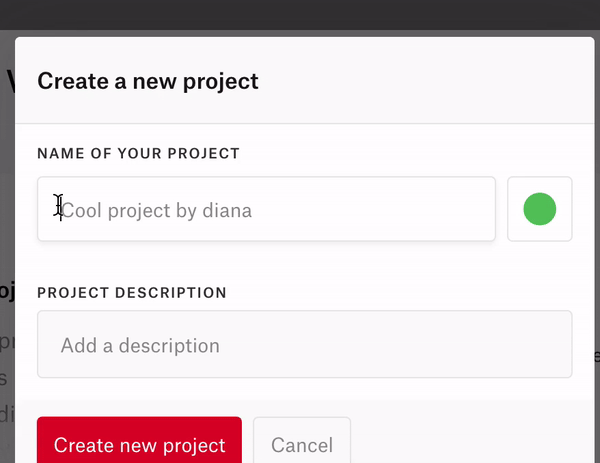
3. Understand your Data
- Codes are tags that you will associate to your different segments off information, so that you can analyze and organize all of your data.
- Memos are notebooks you can use to note down any ideas or analytic insights
- Add memos to record your thoughts and ideas as you read through your transcripts
- Quotations are the actual segment of data that you are going to go trough selecting as you read trough your documents.
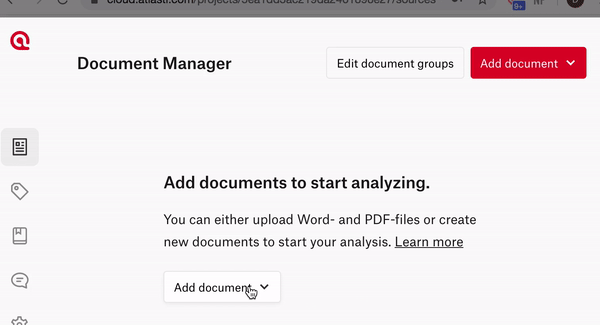
4. Analyze your Data - pinpoint qualitative insights
- Generating quotations using codes and adding comments across your documents place a central role in your qualitative analysis process
- To create a quotation highlight relevant text for your research topic.
- Choose from an existing quote or add a new one.
- You can also add a comment to reflect on a quotation.
- You can create quotes for words, the full sentence or the full paragraph.
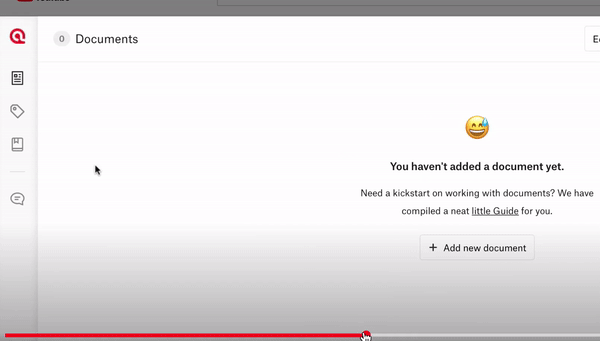
5. Visualize your Data Analysis
- Once you have finished analyzing your research and adding quotes, memos and more, you may visit the quotation manager.
- There you will find the number of paragraphs, sentences or words you quoted with the same name
- . By clicking on one of them you will see a detailed list of the sections you quoted with that word.
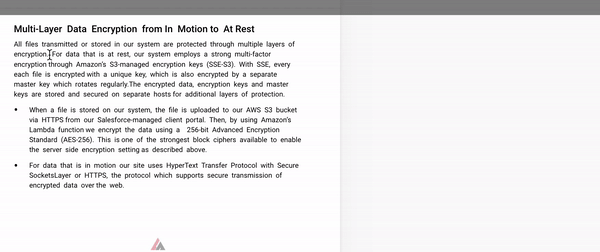
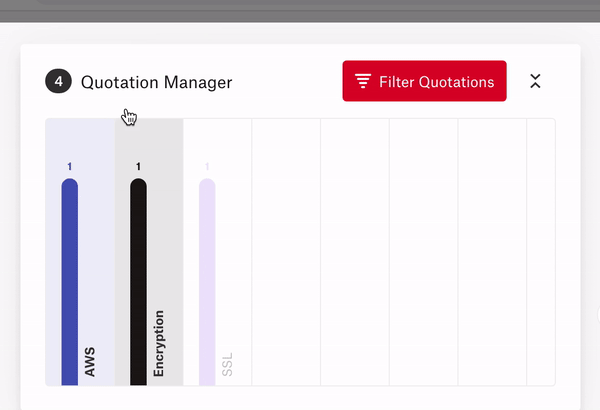
Congratulations you are now able to use AtlasTI for qualitative data analysis!